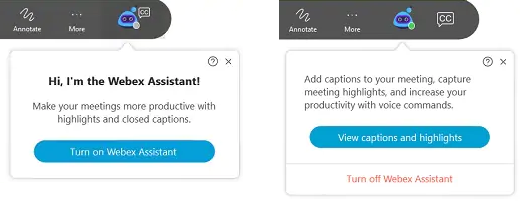Webex Assistant - Turning it On or Off
After requesting access to Webex Assistant from the helpdesk, you'll now see the Webex Assistant on the lower left hand corner of your Webex Meetings window. When enabled, Webex Assistant can't be hidden.

When the host turns on Webex Assistant, it makes the audio announcement, Webex Assistant is enabled to save audio highlights.
Each participant is notified that the Webex Assistant is in the meeting when they join. They'll see the Webex Assistant in the lower left of their screen or hear the announcement, Webex Assistant is enabled to save audio highlights or both.
Turning Webex Assist On/Off
- To turn on Webex Assistant, hover over the Webex Assistant icon and select Turn on Webex Assistant.
- To turn off Webex Assistant, hover over the Webex Assistant and selectTurn off Webex Assistant.
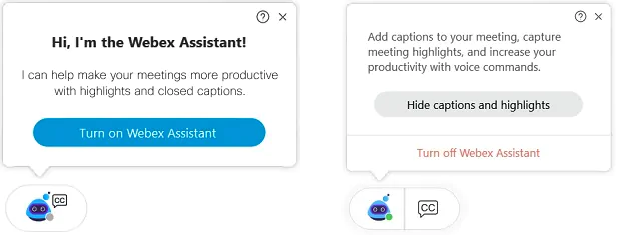
When you're sharing content,
- Hover over the Webex Assistant on the floating bar at the top of your screen and selectturn on Webex Assistant.
- Hover over the Webex Assistant on the floating bar at the top of your screen and select turn off Webex Assistant.