Login Help
Having trouble logging into D2L? Select from the topics below to learn more.
Logging into D2L
New to MSUB? Just logging into D2L for the first time? Congratulations! There's now a fresher, easier way for you to get your NetID, and get you rocking in D2L.
Just forgot your password? You can set it here!
- Start by heading to https://www.msubillings.edu . Then click on the MyInfo link at
the top of the page.

- Once there, click on the big button suggesting you "claim/reclaim [your] NetID".
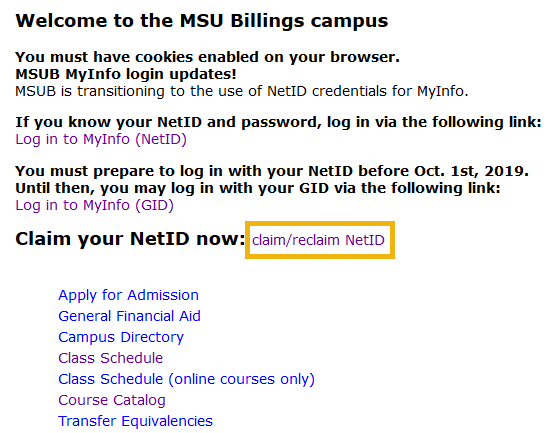
- Enter your Student ID (also known as your GID or MSU ID) on the following page (yes,
you do need the dash).
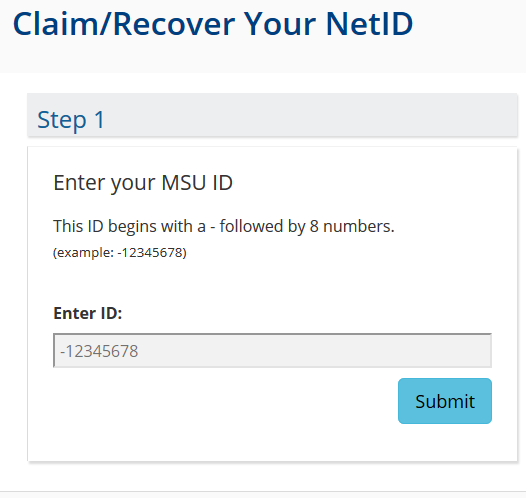
- Enter your birthday in the format indicated.
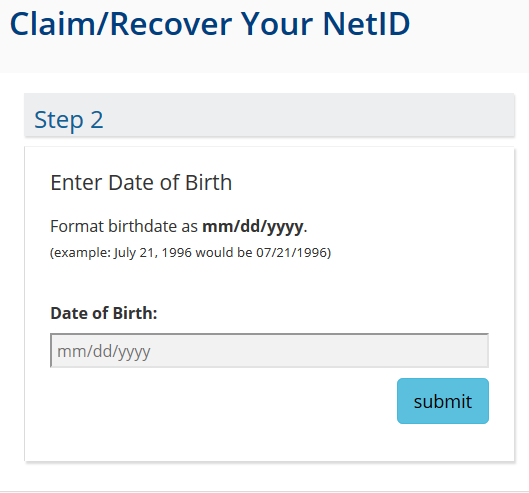
- BAM-O! Your NetID. (Note: If you already have your password set, no need to go further!
You did it!)
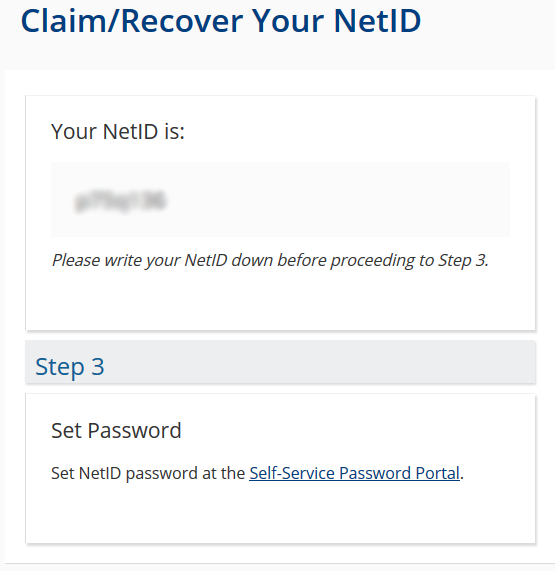
- Click the link in Step 3 to go to the instructions to reset your password. Or, if you haven't been following along so far, click Forgot Password.
- Follow the instructions carefully.
- Now that you have what you need, head to the MSU-Billings Homepage (https://www.msubillings.edu),
click D2L in the upper-right.

- On the D2L page, enter your Net ID and password in the login area shown below and
then click Login.


![]() Other Popular D2L Tutorial Topics
Other Popular D2L Tutorial Topics
![]() Further Assistance
Further Assistance
If you're still having difficulty logging into D2L,
contact our 24/7 Technical Support @
406-657-2112
You can also email to msubonline@msubillings.edu and we'll answer during business hours.
---
For all other MSUB-supported technologies, our IT and eLearning help desk folks can help you with most university technology resources, and even provides free diagnostics for student computers.
406.247.5755
![]()
IT Student Resources:
Getting to Your Courses
- After logging into D2L, you will be on the My Home screen. Your courses will be displayed
below, click on the course image to access the course.
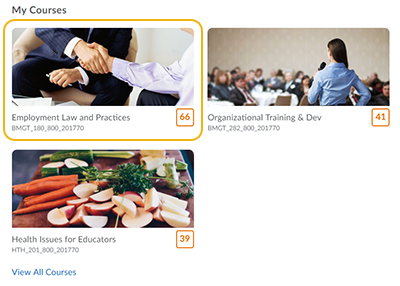
- If your course does not appear in your list, verify it is on or after the start date
for the course. You can look up your course in the Class Schedule.
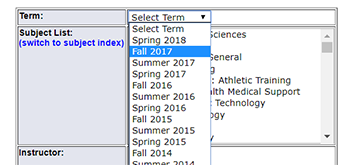
If you just recently registered or were added after the course start date, it may take 24-48 hours for that course to show up in D2L.
If your course still doesn't show up, contact Admissions and Records to verify you are registered. If they show you are correctly registered, they may get the issue to e-Learning Support.

![]() Other Popular D2L Tutorial Topics
Other Popular D2L Tutorial Topics
![]() Further Assistance
Further Assistance
If you're still having difficulty logging into D2L,
contact our 24/7 Technical Support @
406-657-2112
You can also email to msubonline@msubillings.edu and we'll answer during business hours.
---
For all other MSUB-supported technologies, our IT and eLearning help desk folks can help you with most university technology resources, and even provides free diagnostics for student computers.
406.247.5755
![]()
IT Student Resources:
Trouble Displaying D2L
If the D2L page does not display correctly, it may be due to one of the following issues:
-
Your browser or system is not compatible with D2L, you can check compatibility here.
NOTE: The old version of Edge is no longer supported.
-
You may have been logged in and inactive for a long time, 3 hours or more. If so, try going back to the main D2L page and logging in.
-
There may be another issue related to temporary files in your browser.
Try clearing the temporary files (browsing history) first. On normal desktop/laptop computers you can do this in any browser by pressing CTRL+SHIFT+DELETE (for Windows) or Command+Shift+Delete (for Mac). Check the boxes as shown for your browser and press "Clear" or "Delete":
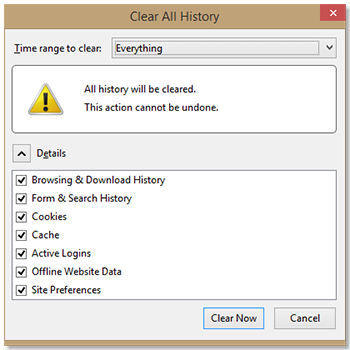
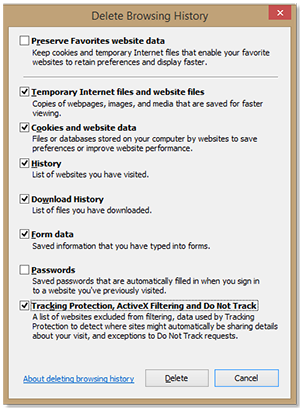
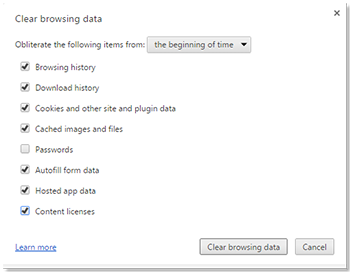
If you still unable to clear the history, or are using a mobile device like an iPad/tablet or smartphone, please click here to visit our instructions on how to clear your cache page for more details.

![]() Other Popular D2L Tutorial Topics
Other Popular D2L Tutorial Topics
![]() Further Assistance
Further Assistance
If you're still having difficulty logging into D2L,
contact our 24/7 Technical Support @
406-657-2112
You can also email to msubonline@msubillings.edu and we'll answer during business hours.
---
For all other MSUB-supported technologies, our IT and eLearning help desk folks can help you with most university technology resources, and even provides free diagnostics for student computers.
406.247.5755
![]()
IT Student Resources:
