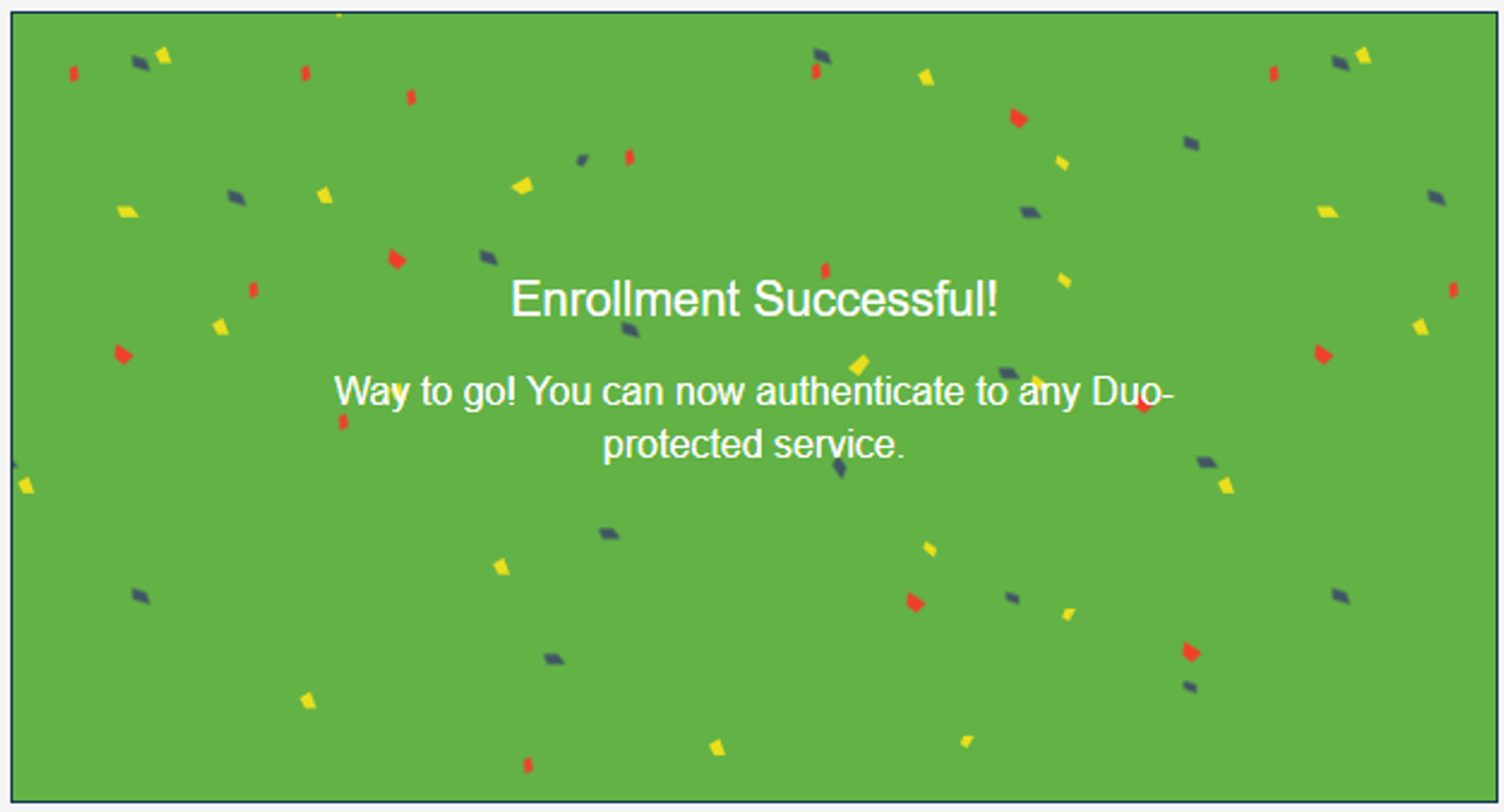Enrolling in Duo
Duo is a form of two-factor authentication that uses an app on a mobile device, phone call, passcode or token to verify the person logging into your account is actually you. Follow the steps below to enroll in Duo.
DUO Enrollment
1) Via a web browser, visit MSU Duo: Enrollment Login.
2) Log in with your NetID and password.
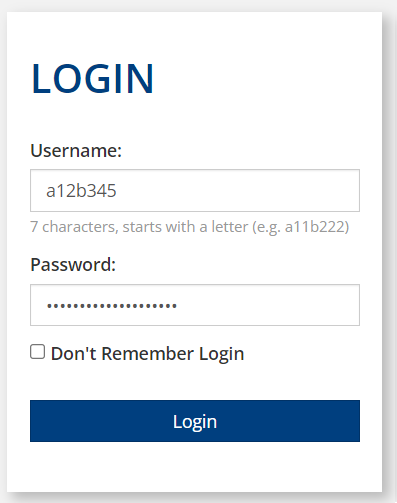
3) After logging in, you'll see your name and email address. Click Submit.
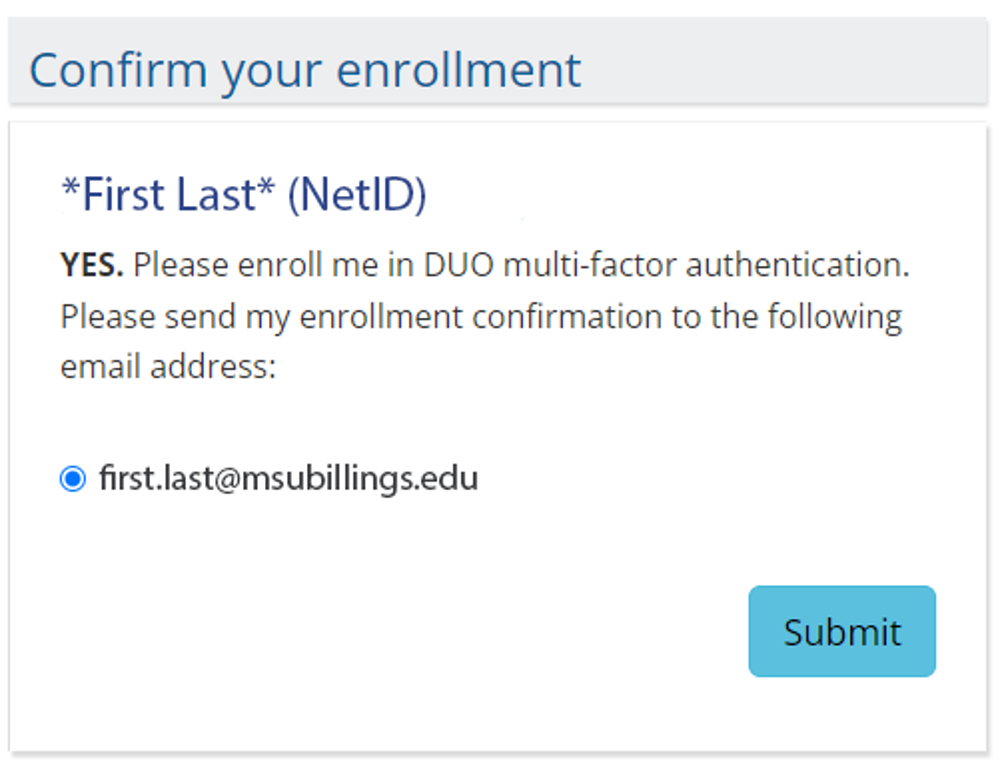
4) Your enrollment will be confirmed and an email will be sent to you with a registration link. It may take up to 5 minutes for the email to arrive.
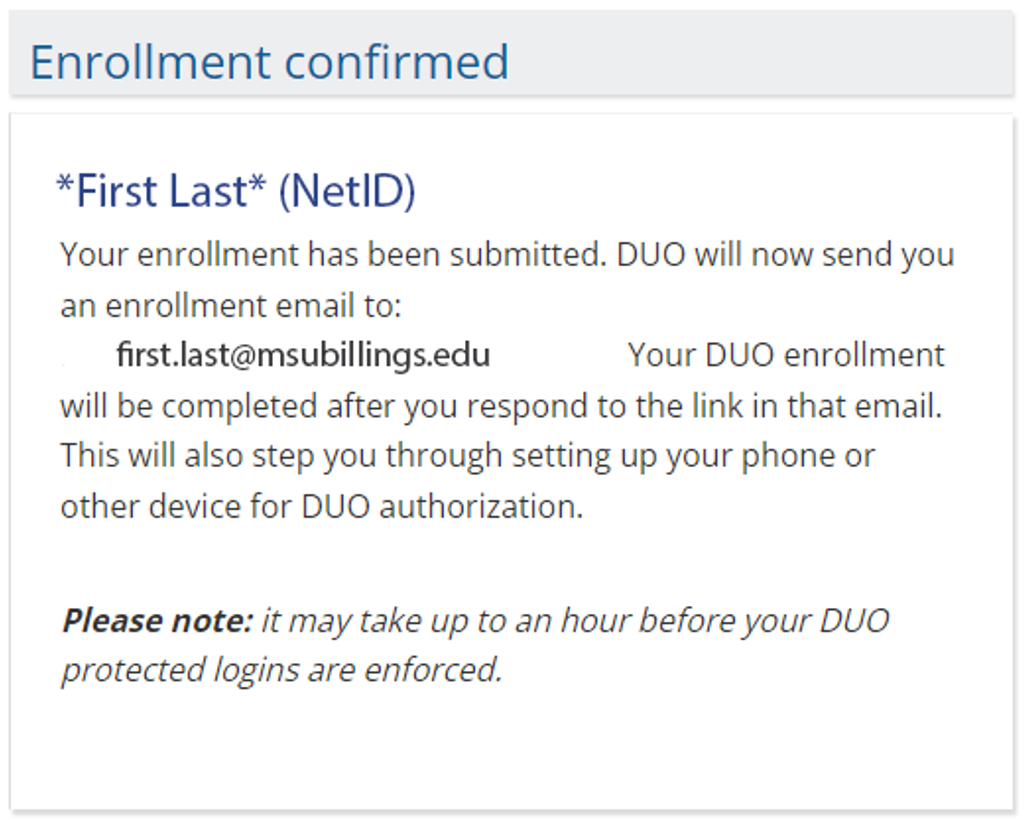
5) Click the link in the email to begin your registration process.
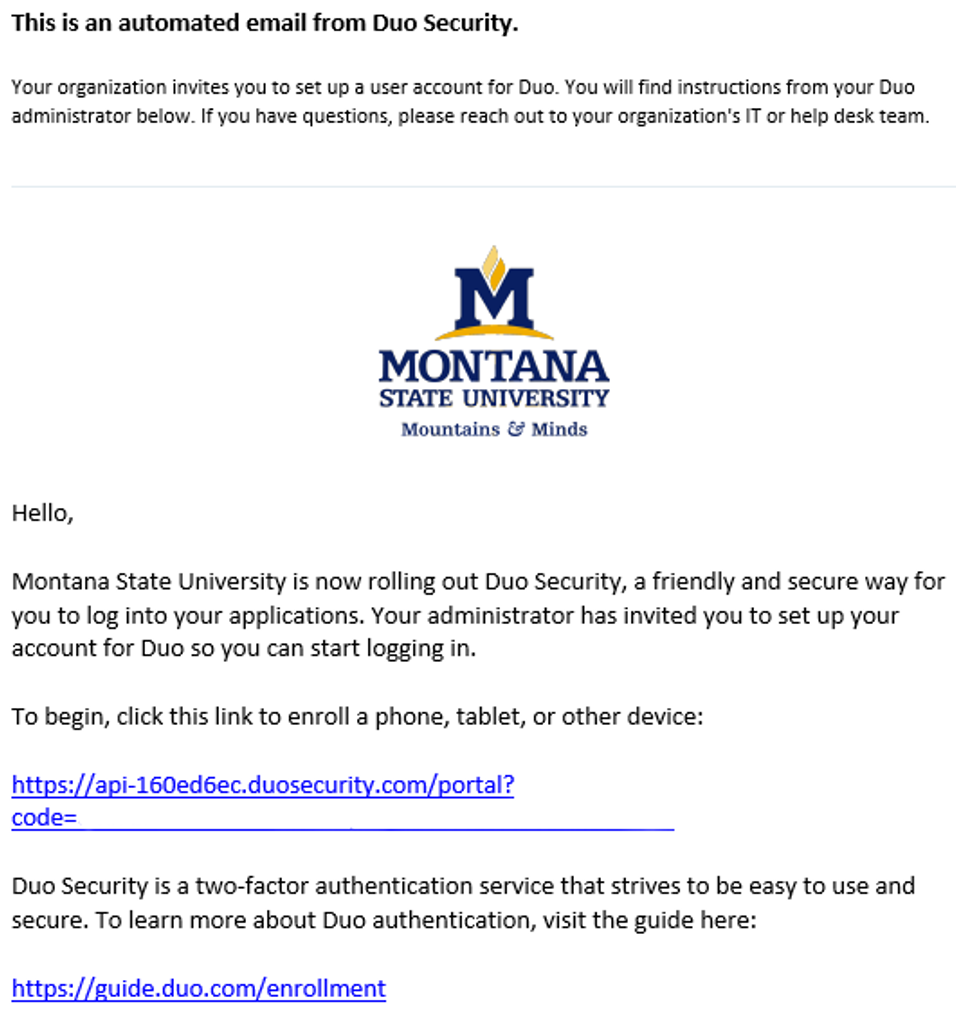
6) In the enrollment window, select Mobile phone and click Continue.
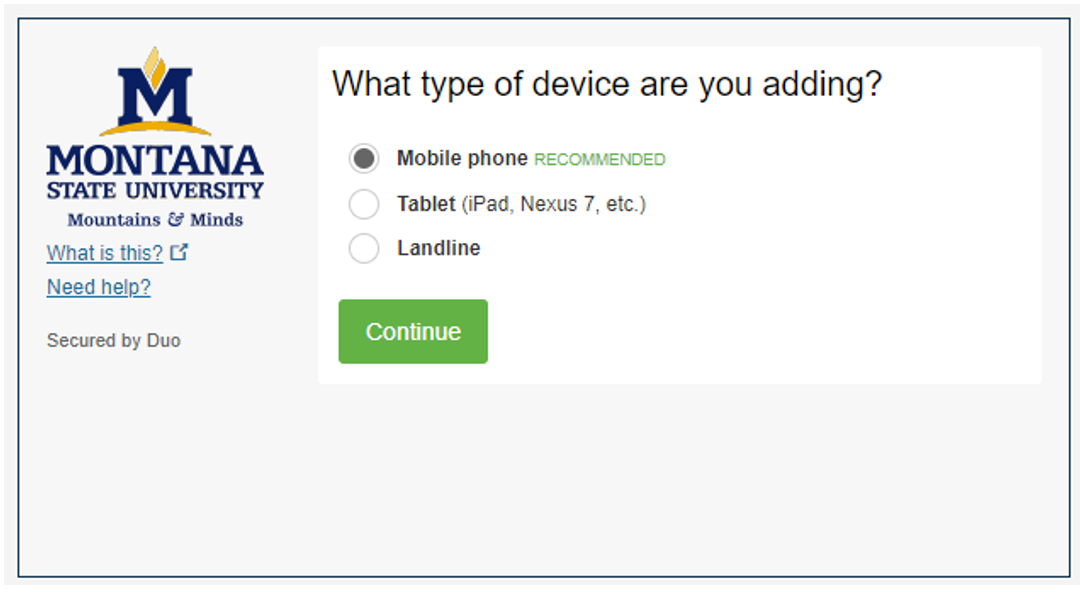
7) Enter your mobile phone number and click Continue.
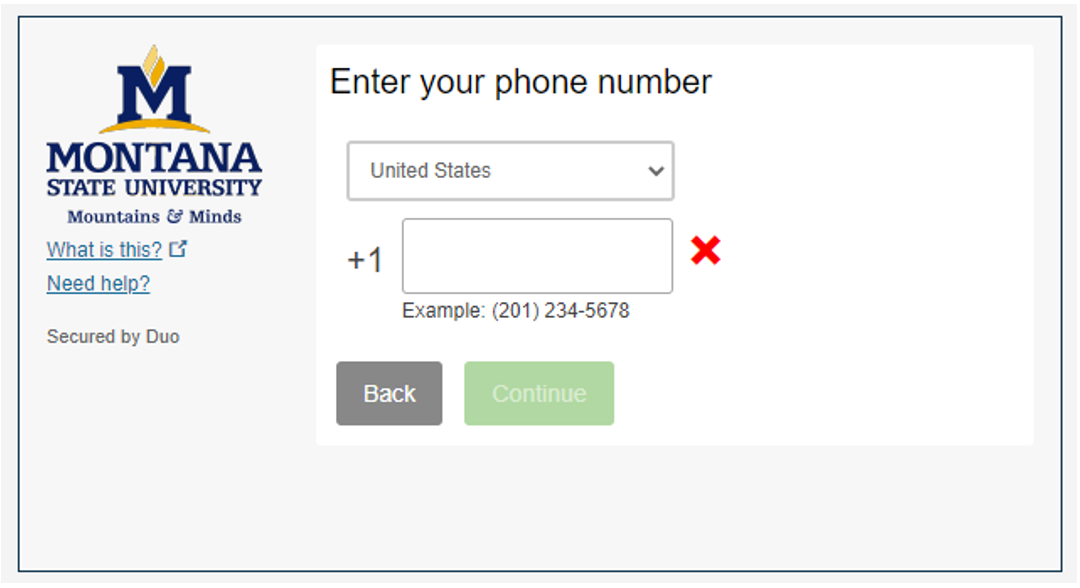
8) Select your phone model and click Continue. This will help install the DUO mobile application.
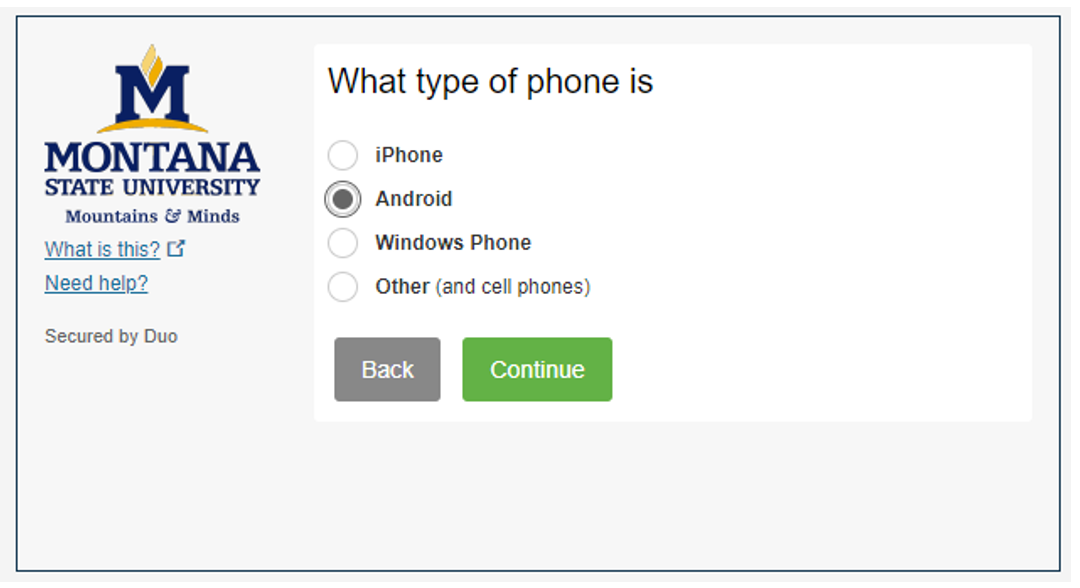
9) Install the app and then click "I have Duo Mobile installed" to continue.
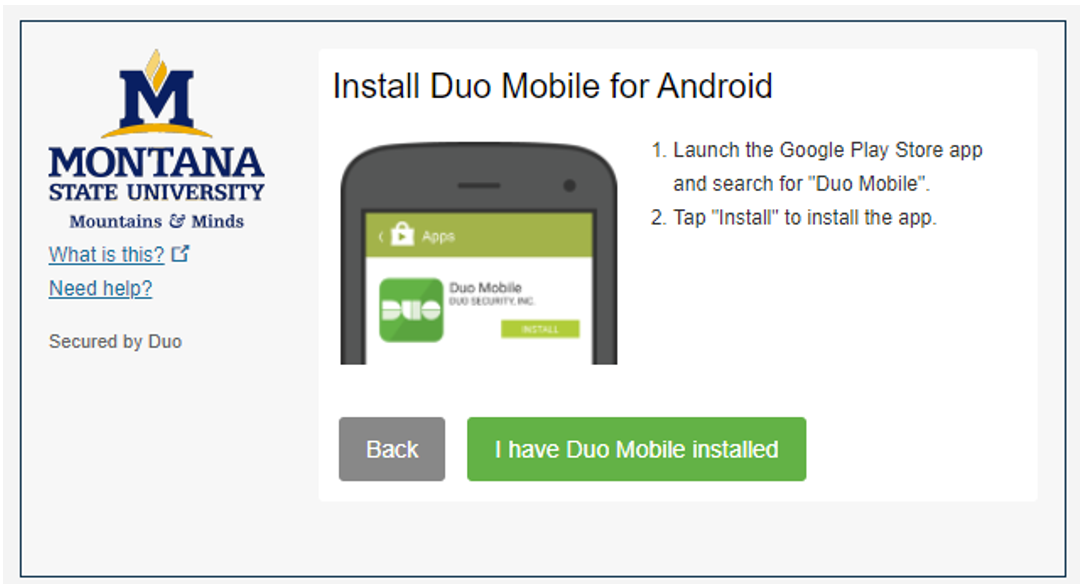
10) Open the DUO Mobile app, click the Use QR Code button, and scan the QR code on the screen.
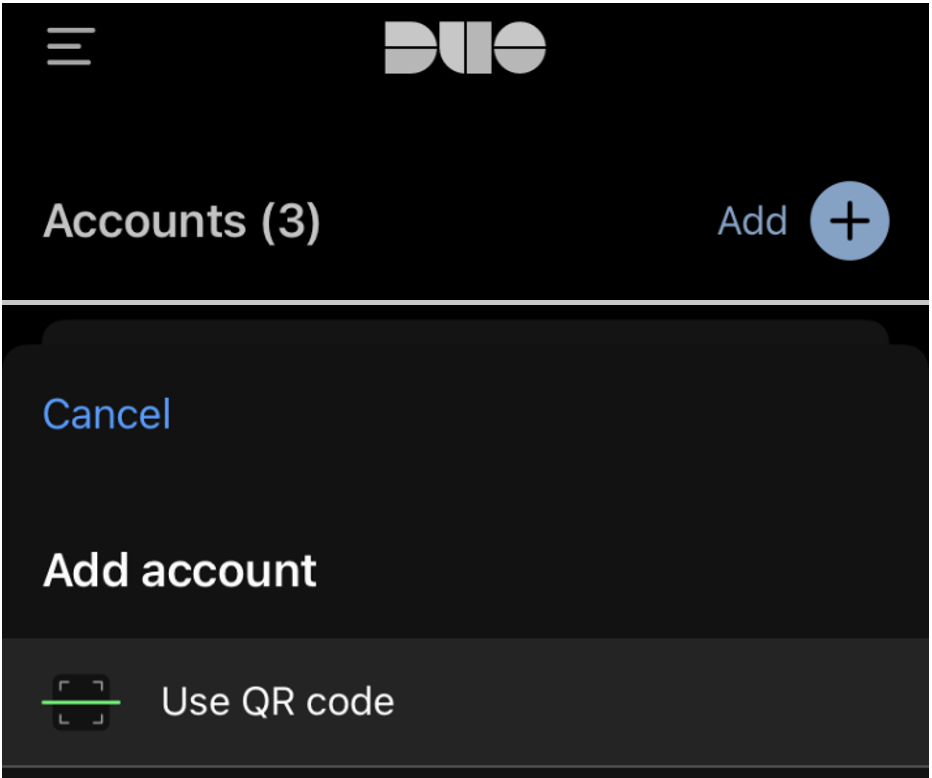
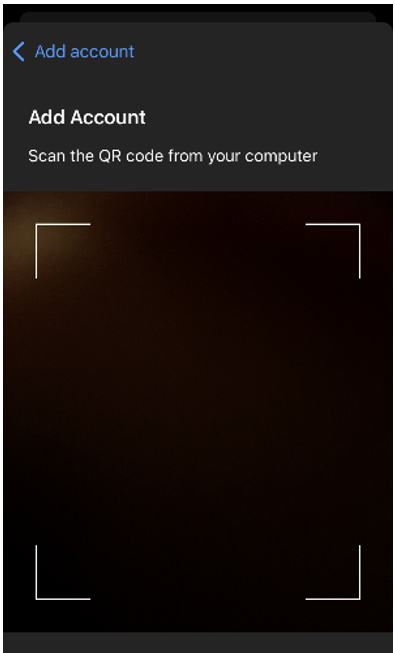
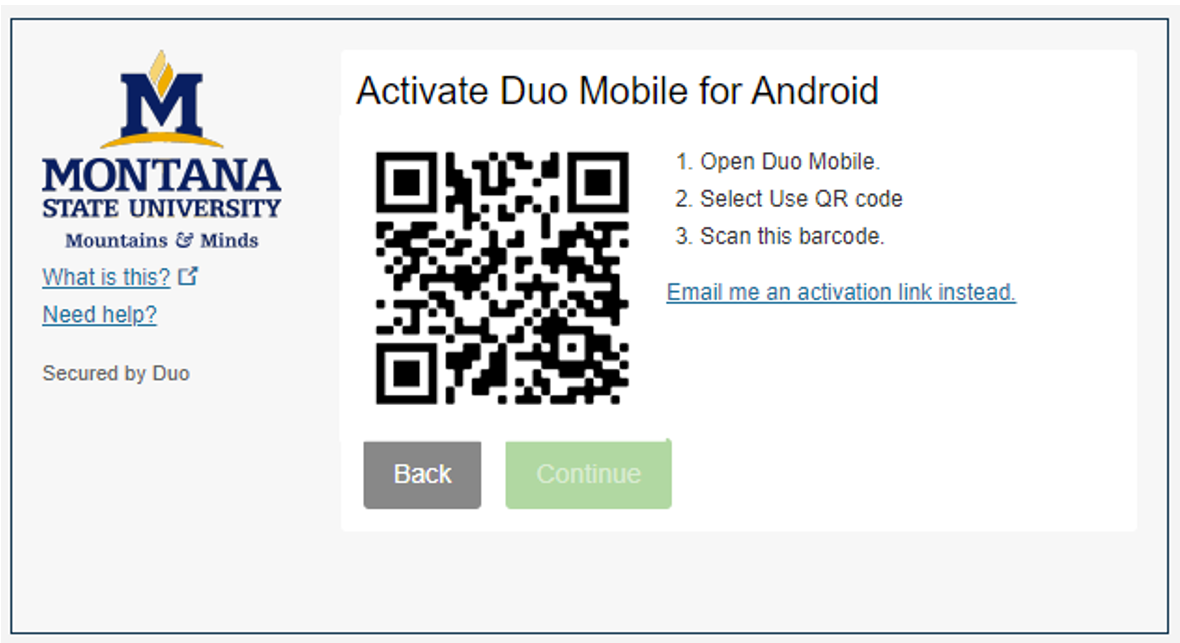
If this is the first account added to DUO, the app will ask you to run through a quick guide/test on how the authentication notifications work and practice how to approve or deny them.
You can set the default notification type after the account is added. Duo Push is the recommended method for authentication requests. This pops up a small notification on your phone to approve/deny a request.
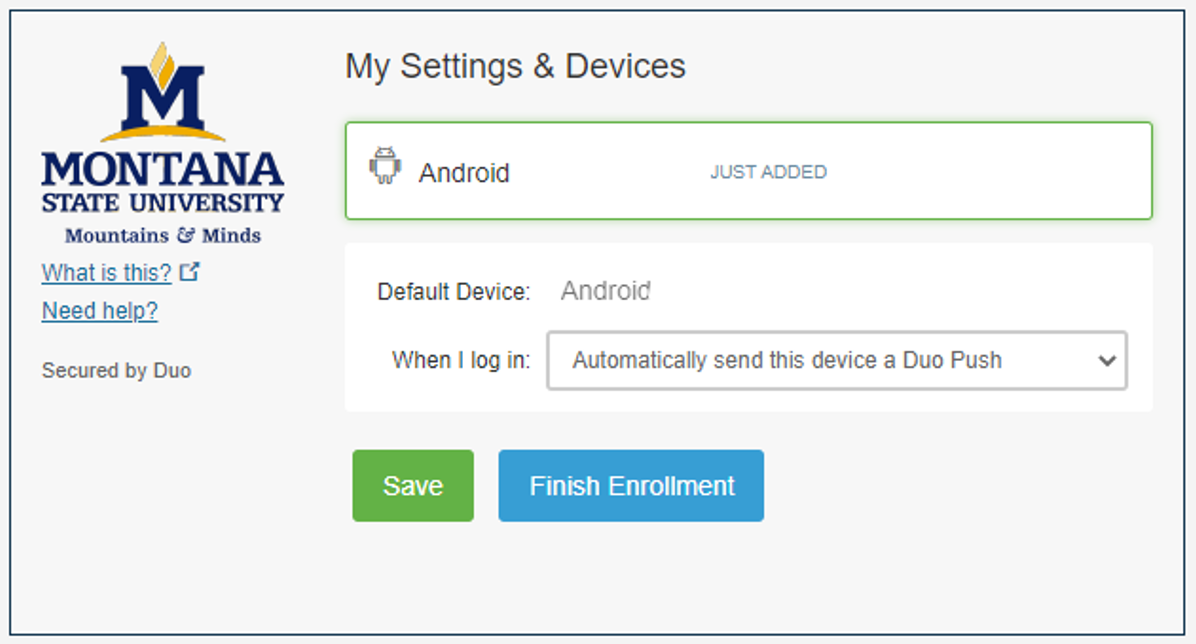
11) After clicking Finish Enrollment you'll be enrolled in Duo for Two Factor Authentication.