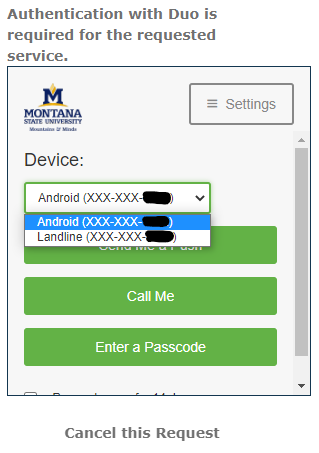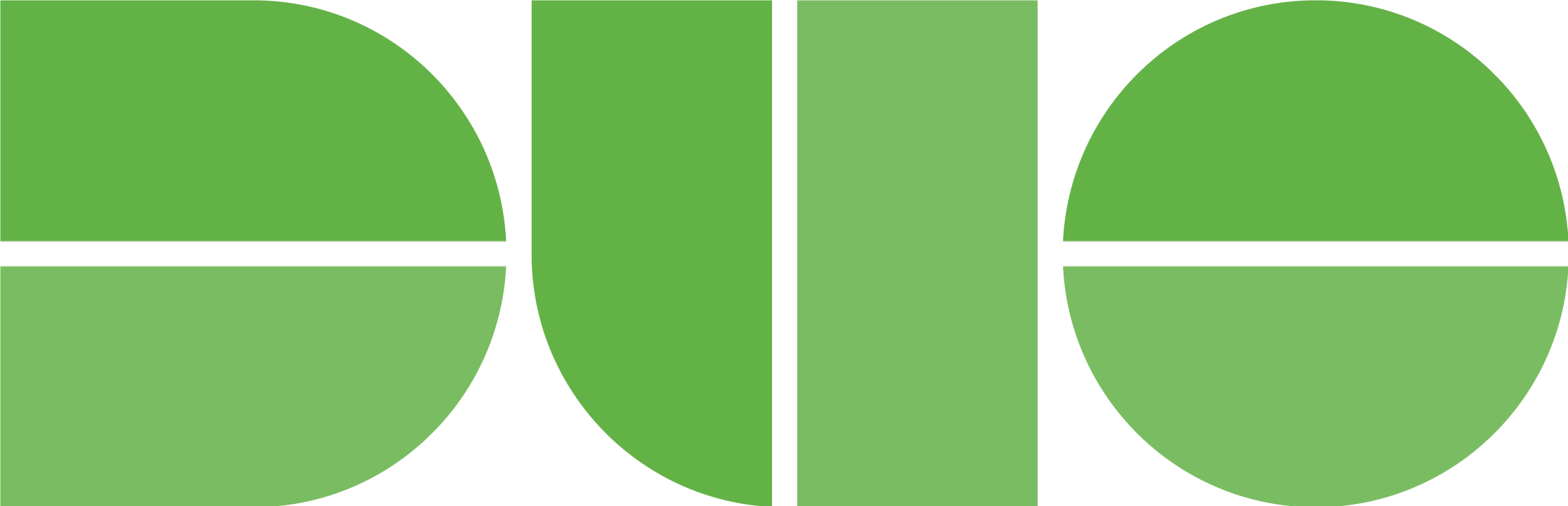Additional Devices In DUO
Adding a second device
In case you leave your primary phone at home, it's lost, or you get a new phone, you can set up a second device in Duo. To do so:
- Visit the MyInfo or any site that uses Duo and begin to log in.
- When the Duo prompt appears, click the Settings menu at the top right.
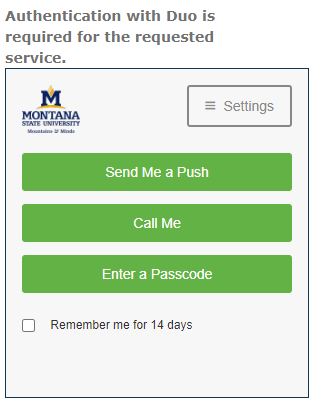
- Click Add a new device
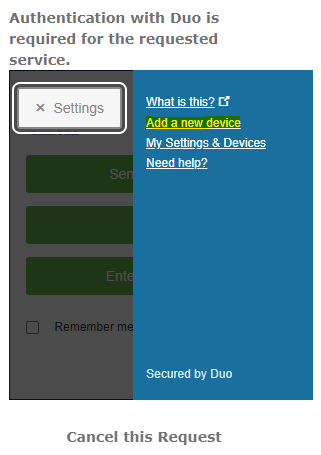
- Duo will ask you to authenticate to make sure it's you. Chose the authentication option
you normally use.
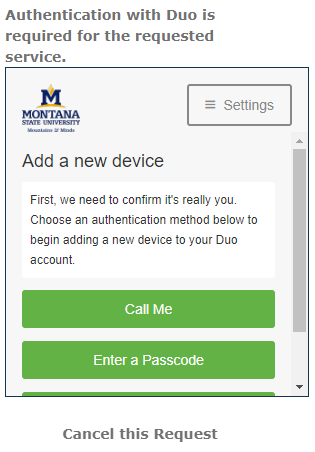
- Select the type of device you are adding (If you are using your deskphone, you will
want to chose the Landline option).
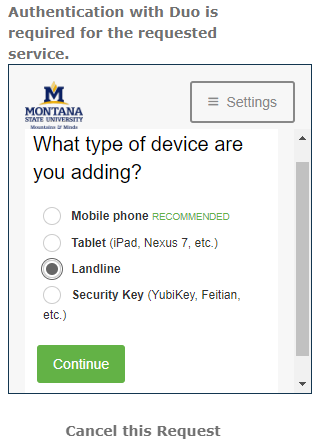
- Enter the phone number of the device you chose. After entering, check the "You enter..."
checkbox to confirm it's correct and then click Continue.
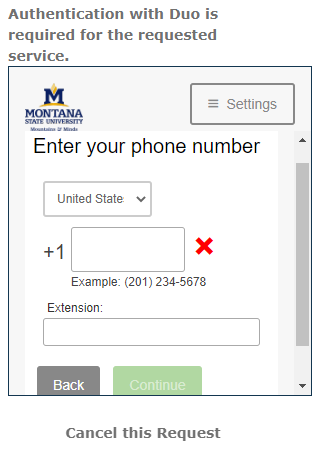
- Setup is Complete! You will now see two options in your portal. From here, you can also change the default
device Duo uses if you are replacing an old phone).
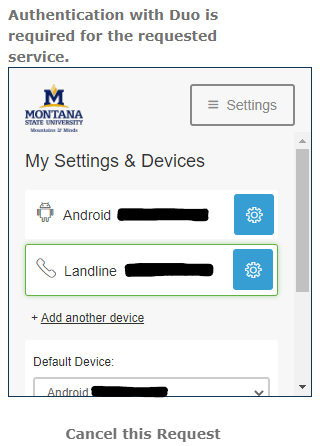
- When you are prompted for dual factor authentication through DUO in the future, you
will have the option to switch to your backup device at the top.