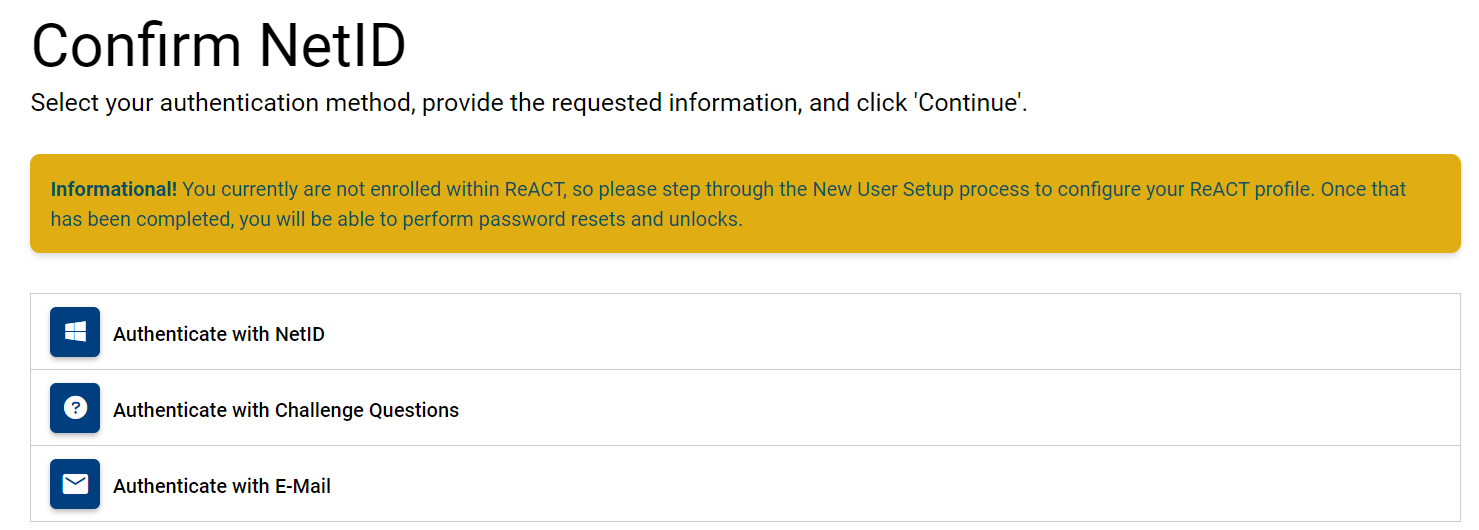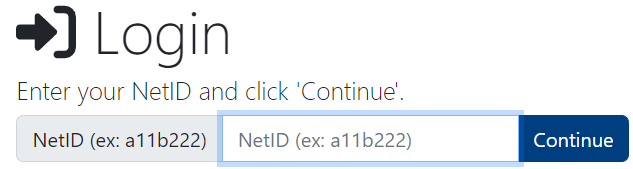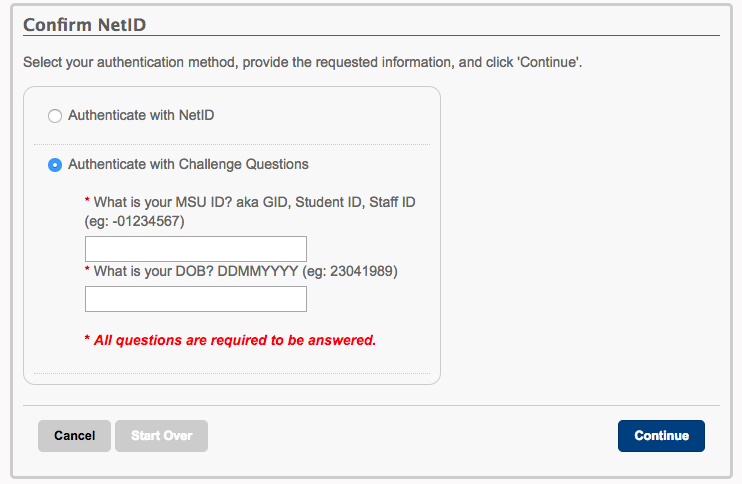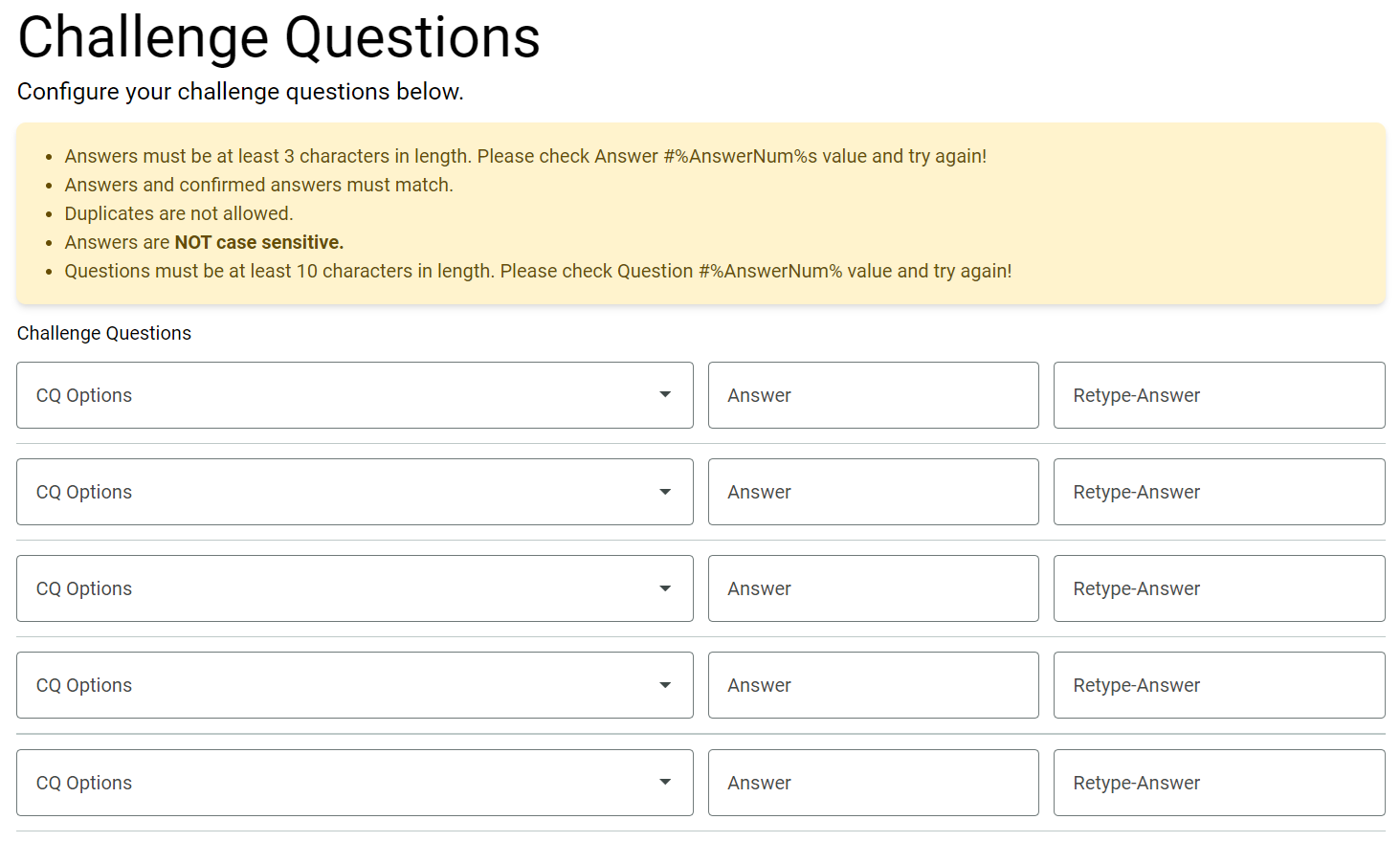Self-Service Password Portal
All MSUB students, faculty, and staff must set up a new user profile in the password reset page before they will be able to set or change their NetID password. It doesn't matter if you've been at MSUB for years or are new to campus, a new user profile must be set up.
What's required when setting up a new profile?
- You will need to know your NetID when setting up your password profile. Please check your acceptance letter for your NetID. If you've forgotten or don't have NetID you can claim/recover your NetID.
- New user setup requires configuration of challenge questions and also the option to set up an alternative email and/or text messaging for future resets.
- Setting up a new profile requires you to enter your NetID and then provide your MSUB ID (-12345678) and Date of Birth (MMDDYYYY or 07211996).
Note: User profiles can be set up and updated at any time without having to change your NetID.
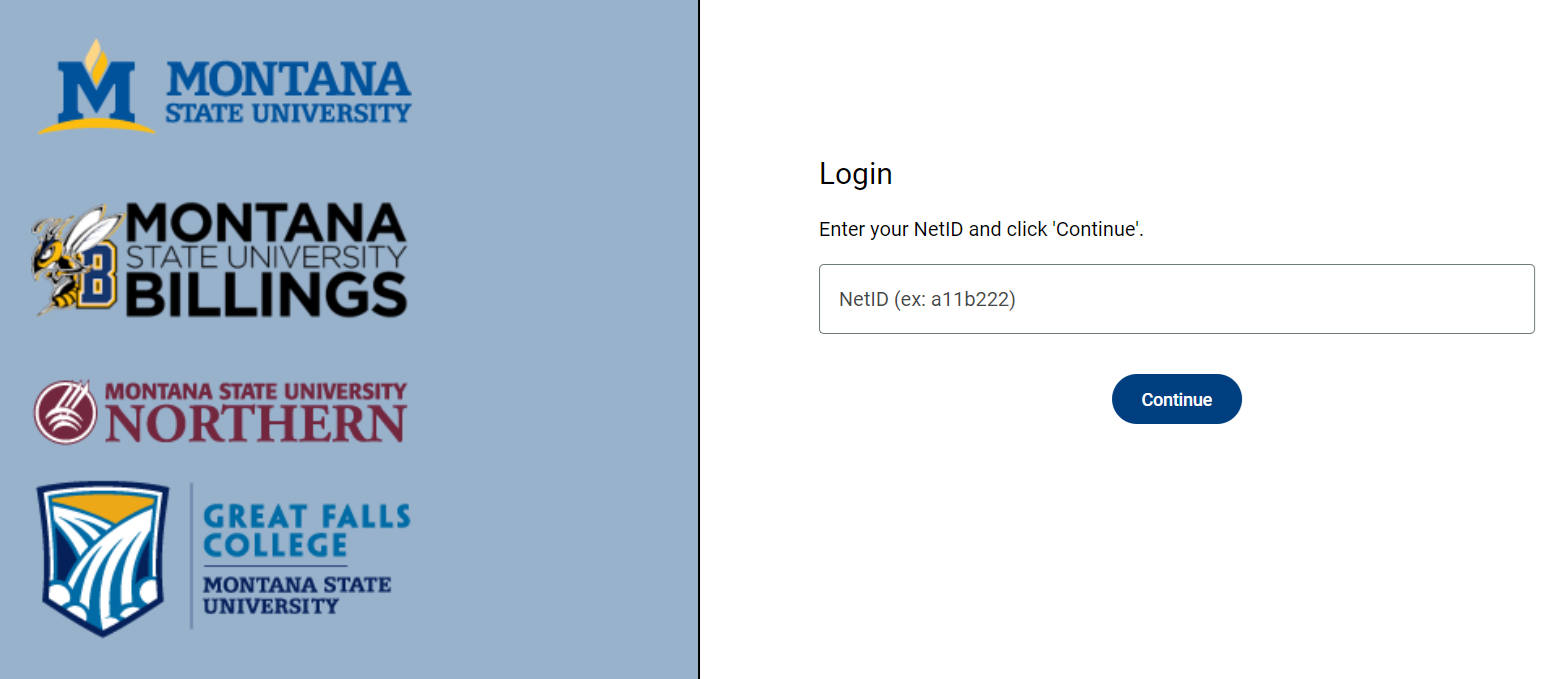
Instructions to Get Started
New User Setup
- Go to Self-Service Password Portal.
- Click the Go to Setup Tool button in the New User Setup tile (see fig 2).
- Enter your NetID and click Continue (see fig 3).
- If you have never configured your profile before you will need to:
Enter your MSUB ID and Date of Birth then click Continue (see fig 4).
MSUB ID example: -12345678
DOB example for July 21, 1998: 07211998 - Select and configure verification method(s).
The methods (challenge questions, email, text) you choose to set up during New User Setup will be available for you to use in the future when you log into the portal.- 5 challenge questions - (see fig 5)
You are required to configure 5 challenge questions. - Time-base one-time password (optional) - utilize an authenticator app such as Google or Microsoft. (see fig 6)
- Email (optional) - provide an alternative email address to receive a verification code (see fig 7).
- Text (optional) - provide cell number that can receive a verification code (see fig 8).
- 5 challenge questions - (see fig 5)
NOTE: You only need to set up one authentication method; however, you are required to set up challenge questions regardless.
TIP: Use the SKIP button to pass over options you don't want to setup. You can always update your profile later to add or update an option.
fig 6
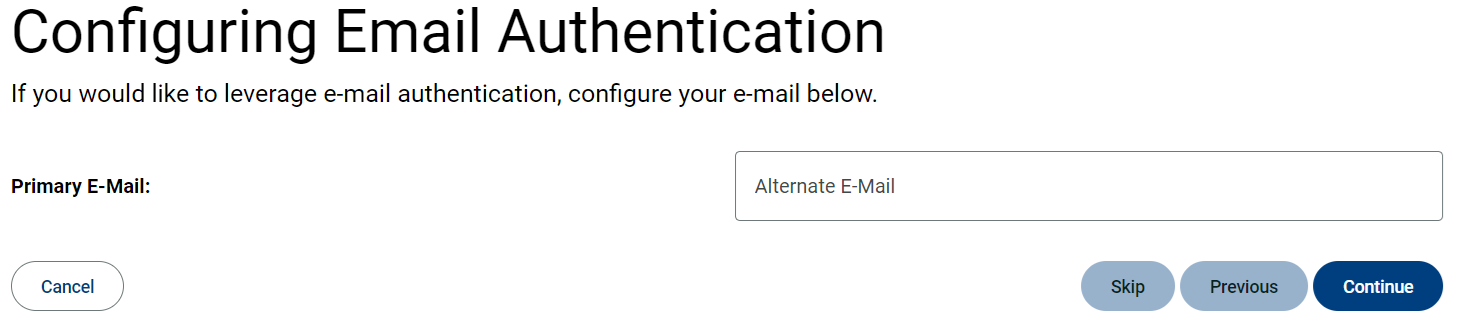
fig 7
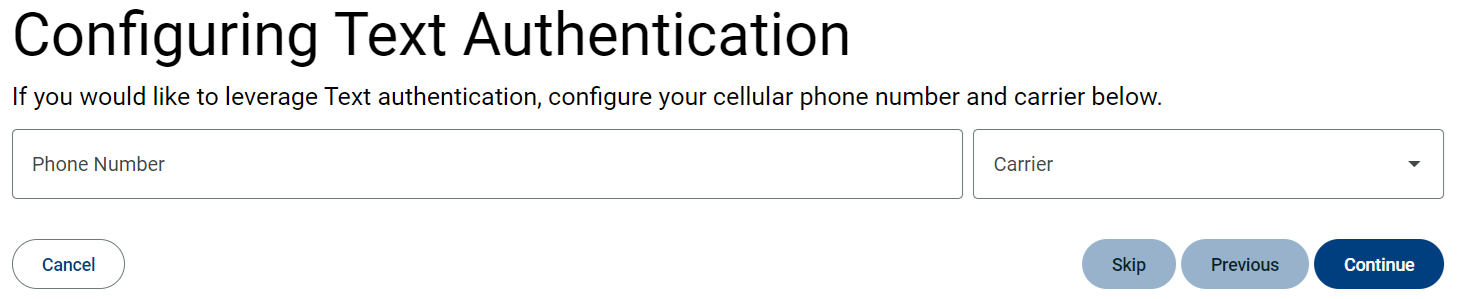
fig 8
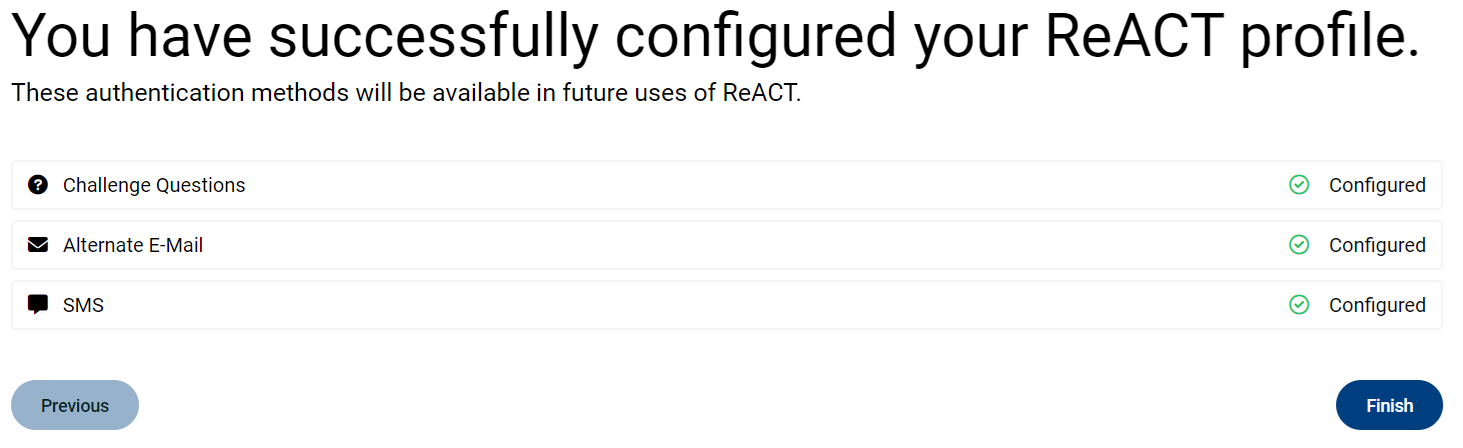
Password Reset
After setting up your profile, to set/reset your NetID password, click the Go to Reset Tool button in the Password Reset tile.
Enter your NetID and select your verification method. After verifying your identity, review the password rules and enter your new password into both text boxes under the New Password section.
Next, click the Reset button to set your password. You should see two green check boxes.
If you need assistance, please reach out to the IT Service Desk at (406) 247-5700 or servicedesk@msubillings.edu.