Sign In
As a student or faculty member of MSUB, you already have a Webex account – you do NOT need to create one! To sign in, follow these simple steps:
- If you’re on a desktop or laptop computer, download the desktop app.
If you’re using a mobile device, download the Cisco Webex Teams app from the App Store or Google Play.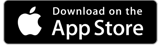
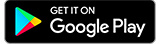
- Sign in with your university email address and password.
For most accounts, your email address will be your firstname.lastname@msubillings.edu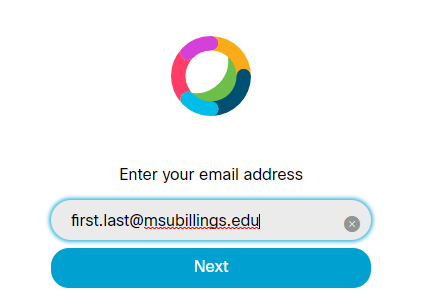
Your password will be the same one that you use for D2L and MyMSUB.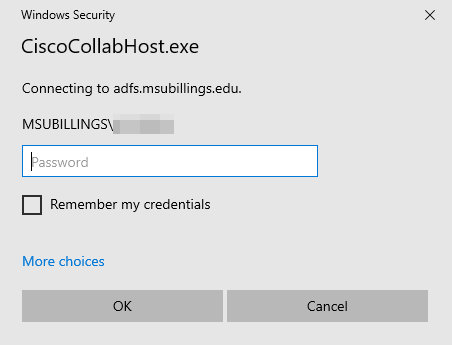
Note: If you are prompted to enter a username on the screen above, you will use your Net ID (this is a combination of letters and numbers).
Web Version
If you are unable to download and install the Webex Teams desktop application, Teams can be accessed via any internet browser. To do so:
1) Open a web browser and go to Webex Teams Sign In.
2) Enter your MSUB email address and click Next.
3) At the MSUB login screen, enter your MSUB email address or msubillings\NETID and the password you use when signing into a computer or D2L. Then click Sign In.
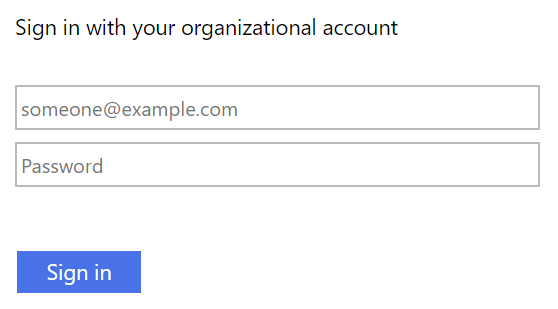
The buttons and controls will be very similar to the desktop version. Learn how to use the application.
