Edit a file within Box
Box allows you to work on your Microsoft Office documents in two ways:
- Office Online (direct editing in the web browser)
- Microsoft Office (installed on your computer)
Office Online
Office Online allows you to edit Microsoft Word, Excel, and PowerPoint files directly in the web browser without needing to have Microsoft Office installed on a computer. To edit a document in Office Online through Box, browse to the file you'd like to edit and then click it to open it in the preview window.
Once the file is open, click the Open button on the upper right side of the screen and then Microsoft Word/Excel/PowerPoint Online.
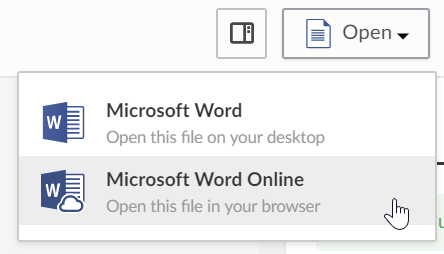
The document will then open in the Office Online app where you'll be able to edit it.
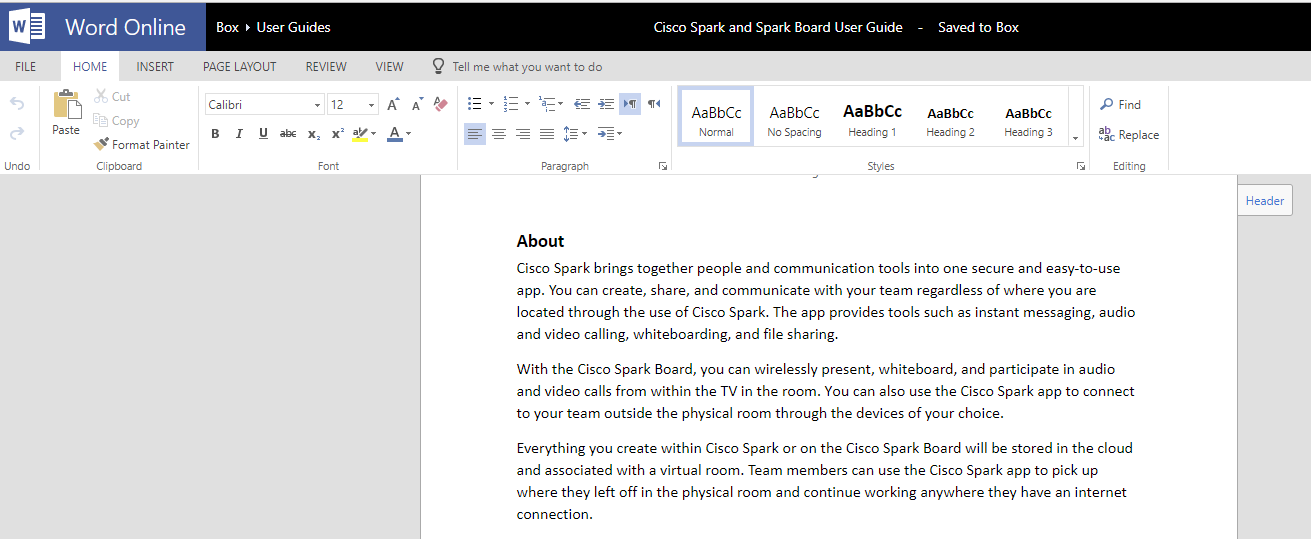
There's no need to save the file as each change is automatically saved back to your file in Box. You can also have multiple people editing the same document simultaneously if both are using Office Online!
Box Edit
Box Edit is an add-on that allows you to edit and create files directly from within Box. Designed for multiples browsers and platforms, Box Edit uses the default applications installed on your computer to edit or create Microsoft Office documents. Because the online version of the applications have a scaled down feature set, you may need to edit a document directly in Word, Excel, or PowerPoint .
This feature is accessed by the "Open with…" option from the Box web interface and selecting the appropriate program or by clicking the "Open with" button in the preview view and selecting the appropriate application.

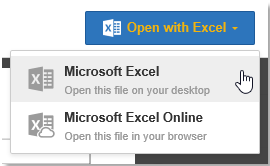
Note: When using the "Open with…" option in the web interface and selecting Office installed on your computer, a prompt to lock the file will be displayed as the file is being opened in the desktop program. This feature prevents other users from editing it while it is open in the desktop application.
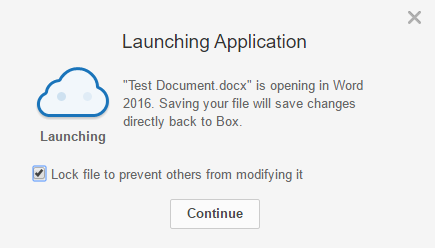
Installing Box Edit for Windows
- Go to Box Downloads.
- Scroll down to "Box Edit for Windows" and click "Download".
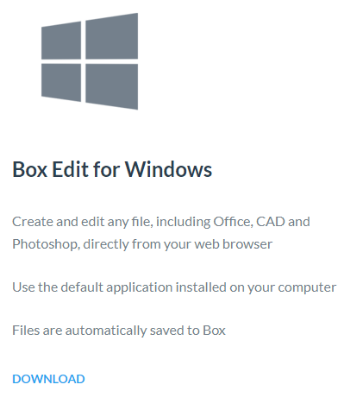
3. Click "Run" if available or otherwise click "Save" and then open the file.
4. When the Setup Wizard open, click "Next".
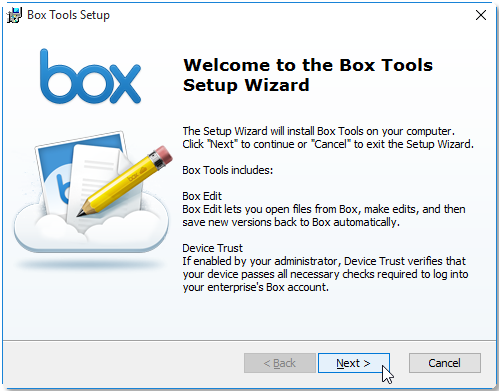
5. On the following screen, click "Install".
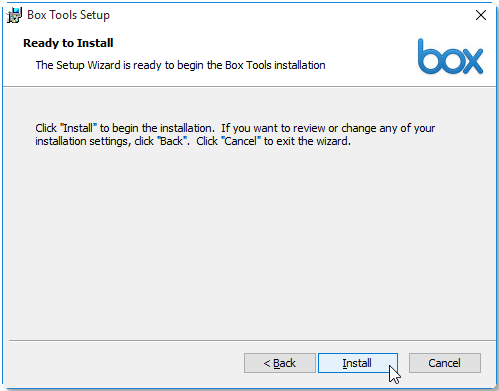
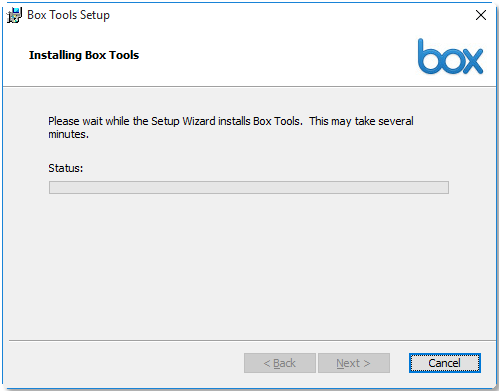
6. Click "Finish" to complete the installation.
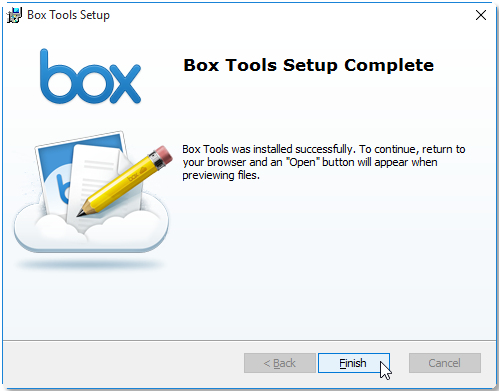
Installing Box Edit for Mac
- Go to Box Downloads
- Scroll down to "Box Edit for Mac" and click "Download".
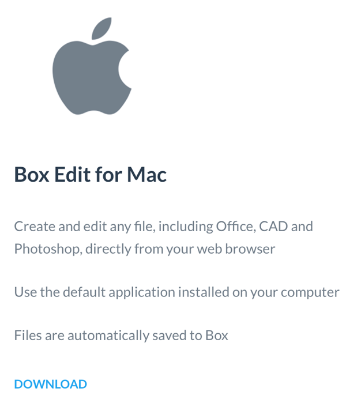
3. To locate the saved file, you can click "Show Downloads" and then the "Locate in
Finder" button.

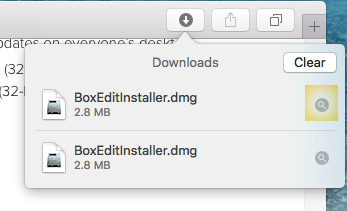
4. Open "BoxEditInstaller.dmg" in its folder, then double-click the Box Edit logo
to start the installation.
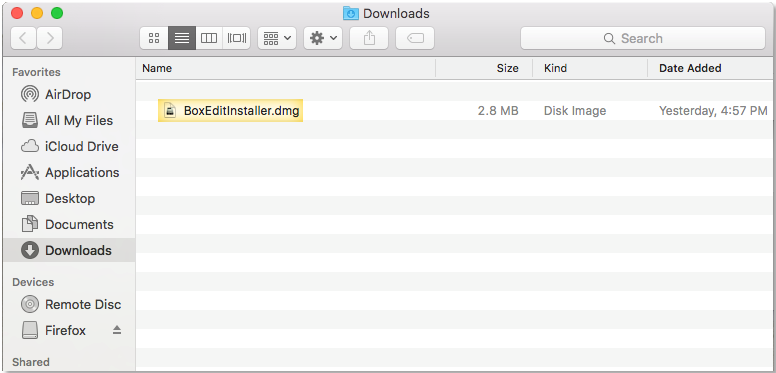
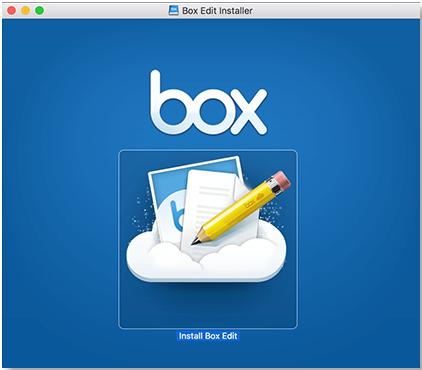
5. Click the "Open" button if a warning prompt is displayed.
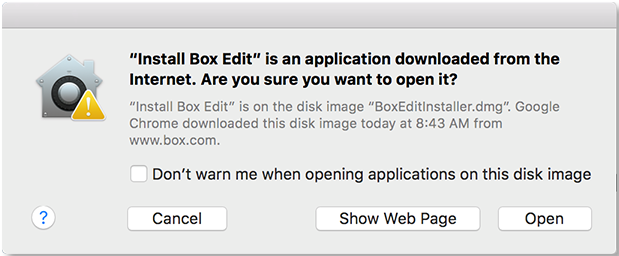
6. Click "Install".
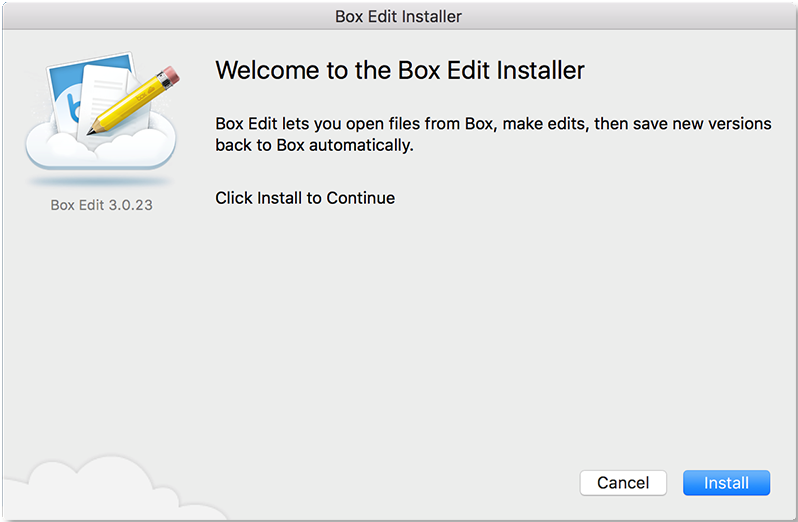
7. When the installation is complete, it will show a confirmation window, click "OK".
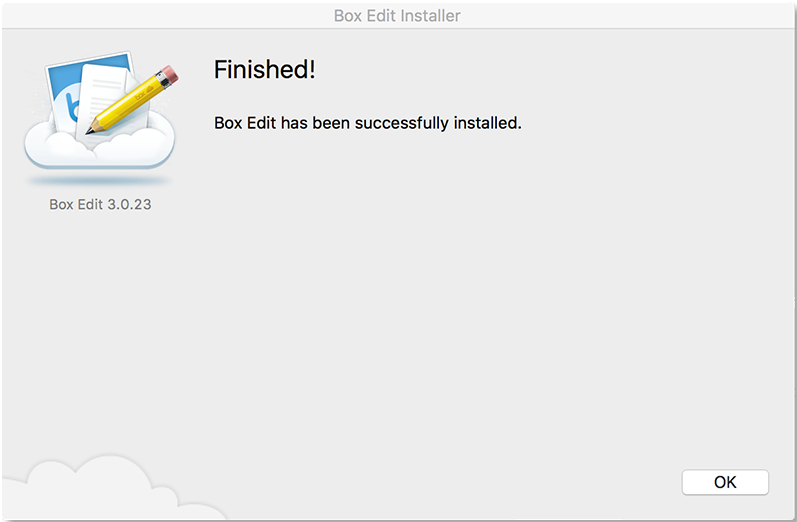
| Back to Box Home |
