Trouble Displaying D2L
If the D2L page does not display correctly, it may be due to one of the following issues:
-
Your browser or system is not compatible with D2L, you can check compatibility here.
NOTE: Edge, which comes with Windows 10, may work, but is not fully supported. If you see odd behavior in a course, try a different browser to test.
-
You may have been logged in and inactive for a long time, 3 hours or more. If so, try going back to the main D2L page and logging in.
-
There may be another issue related to temporary files in your browser.
-
Try clearing the temporary files (browsing history) first. On normal desktop/laptop computers you can do this in any browser by pressing CTRL+SHIFT+DELETE (for Windows) or Command+Shift+Delete (for Mac). Check the boxes as shown for your browser and press "Clear" or "Delete"
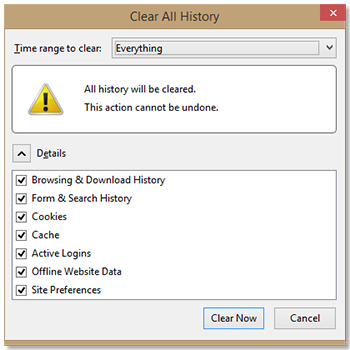
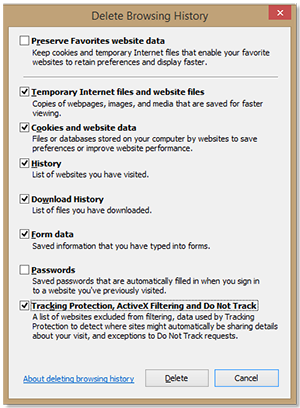
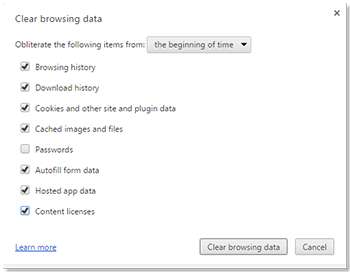
If you still unable to clear the history, or are using a mobile device like an iPad/tablet or smartphone, click here for more details.
